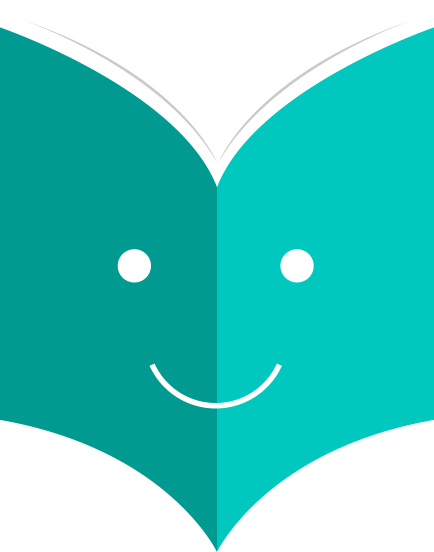According to the datasheet, Chrome is the most used browser with the highest market share (about 60%) from August 2017 to July 2018, which beats all of its rival browsers and occupies the first position worldwide, and you know what? The number of internet users in 2018 is 4.021 billion, then should we say there are almost 2.4 billion people now using Chrome to surf on the internet?
Then I believe that you should feel calm that chrome bookmarks disappeared issue is not only happen to you but also to everyone is using the Chrome Browser. However, we are not here to complain about the Chrome browser, in contrast, we are willing to lead you step-by-step to fix 3 common faults of missing Chrome bookmarks.
How to Fix Chrome Bookmarks disappeared after update Windows 10?
We've found many users asking the same question on the internet: Should I upgrade to Windows 10 and complains that lost all of the Chrome bookmarks after upgraded to Windows 10. As we all know, no matter you will upgrade Windows XP/7/8 to Windows 10, the installation requires format the C partition.
And it's pity that Chrome program installed on C and even worse than the backup of bookmark files also located at C partition. This means all of files will be erased if you are trying to upgrade to Windows 10.
How to find back the Chrome bookmarks by using a Synchronous account?
Install Chrome browser again and log in to the account, click Sync, if you have backup the bookmarks, browser histories, Add-ons, settings, auto-fills, passwords, applications, themes with this account before, you will then get back all of the data you want.
How to Fix Chrome Bookmarks disappeared after update to the latest Chrome version?
If you haven't upgraded to Windows 10 and just update the Chrome version to the latest one, try to find Bookmarks.bak file on the C partition.
TIPS: Please do not close Chrome and open again. It will cause the Bookmarks.bak to be overwritten by synchronizing the status of bookmarks automatically if you were performing close and open action of the Chrome Browser.
The right ways are Press WIN+R and enter this path to enter C:\Users\USERNAME\AppData\Local\Google\Chrome\User Data\Default (Replace USERNAME to your Windows account name).
Then you can find these two files, Bookmarks, Bookmarks.bak, then you can use this convenient tool to get back the bookmarks.
Here is how to recover your lost bookmarks (Windows):
1. Copy C:\Users\%username%\AppData\Local\Google\Chrome\User Data into File Explorer.
2. In the search bar, type Bookmarks, you will see a list of files named Bookmarks and/or Bookmarks.bak. (Note: If there is more than one user using the same Chrome, bookmarks from other users will be listed too)
3. Select all the files with the mouse and drag them to the block below.
4. Download all the HTML files.
5. Open each HTML file with Chrome and determine the HTML file that contains your bookmarks. (Note: The largest file is most likely the correct one)
6. In your Chrome, click the Chrome menu icon and go to Bookmarks > Bookmark Manager.
7. Click the menu icon beside the search icon and click Import Bookmarks.
8. Select the HTML file that contains your bookmarks.
9. Your bookmarks should now be imported back to Chrome.
Read more? 3 Fastest Ways to Fix Chrome Bookmarks Disappeared Issue