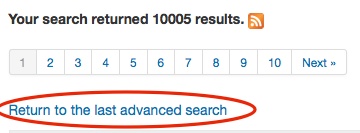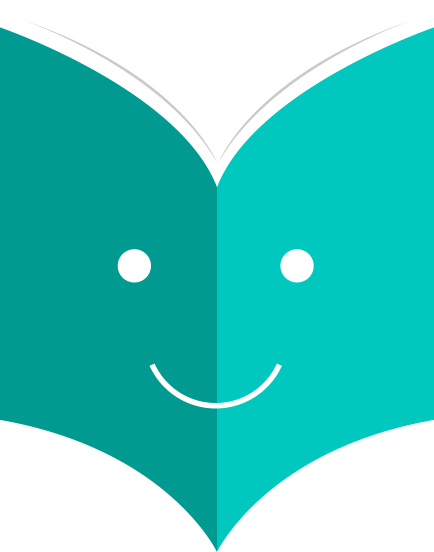How to search OPAC?
To search the OPAC you can either choose to enter your search words in the box at the top of the OPAC or click on the 'Advanced Search' link to perform a more detailed search.
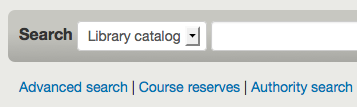
For more on searching check the 'Searching' chapter in this manual.
1.1 Results Overview
After performing a search the number of results found for your search will appear above the results
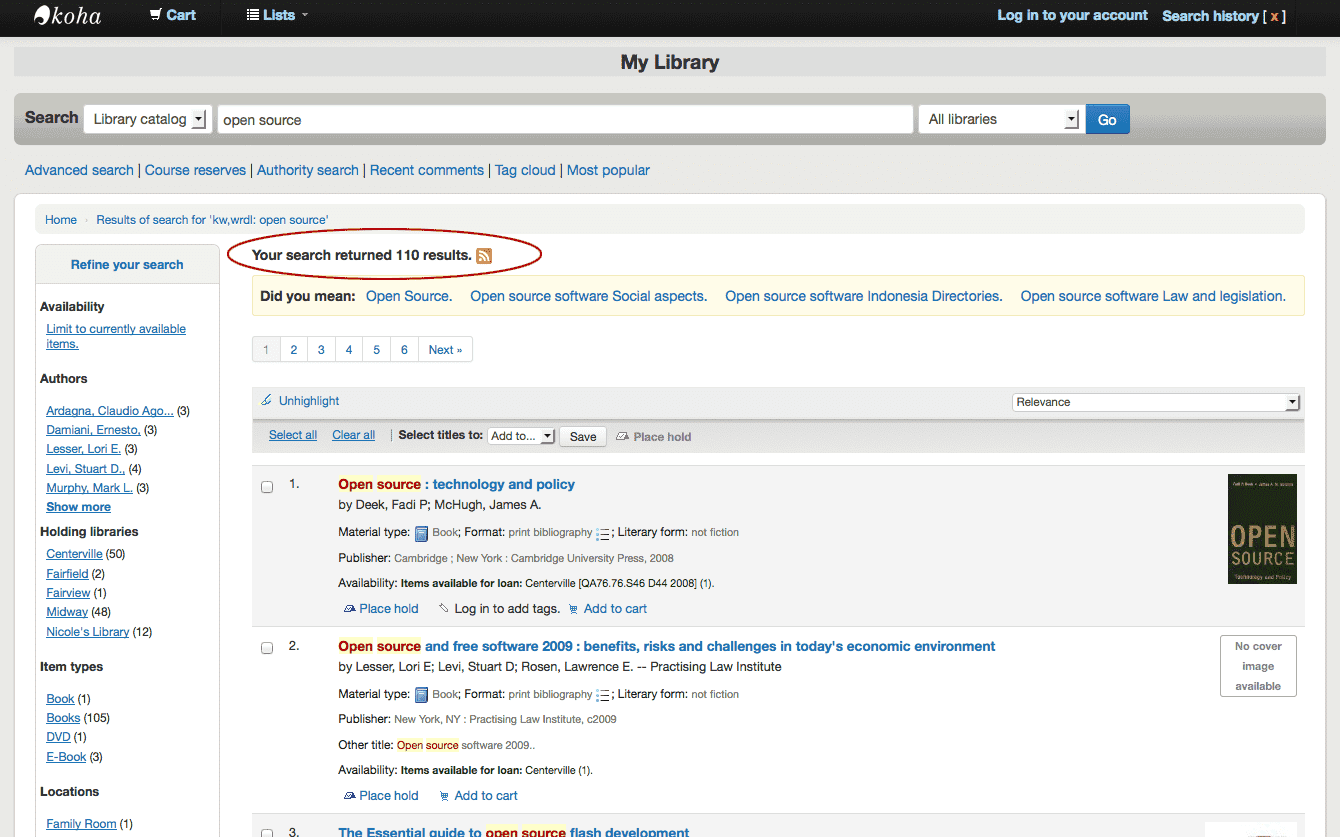
By default your search results will be sorted based on your OPACdefaultSortField and OPACdefaultSortOrder system preference values. To change this you can choose another sorting method from the pull down on the right.
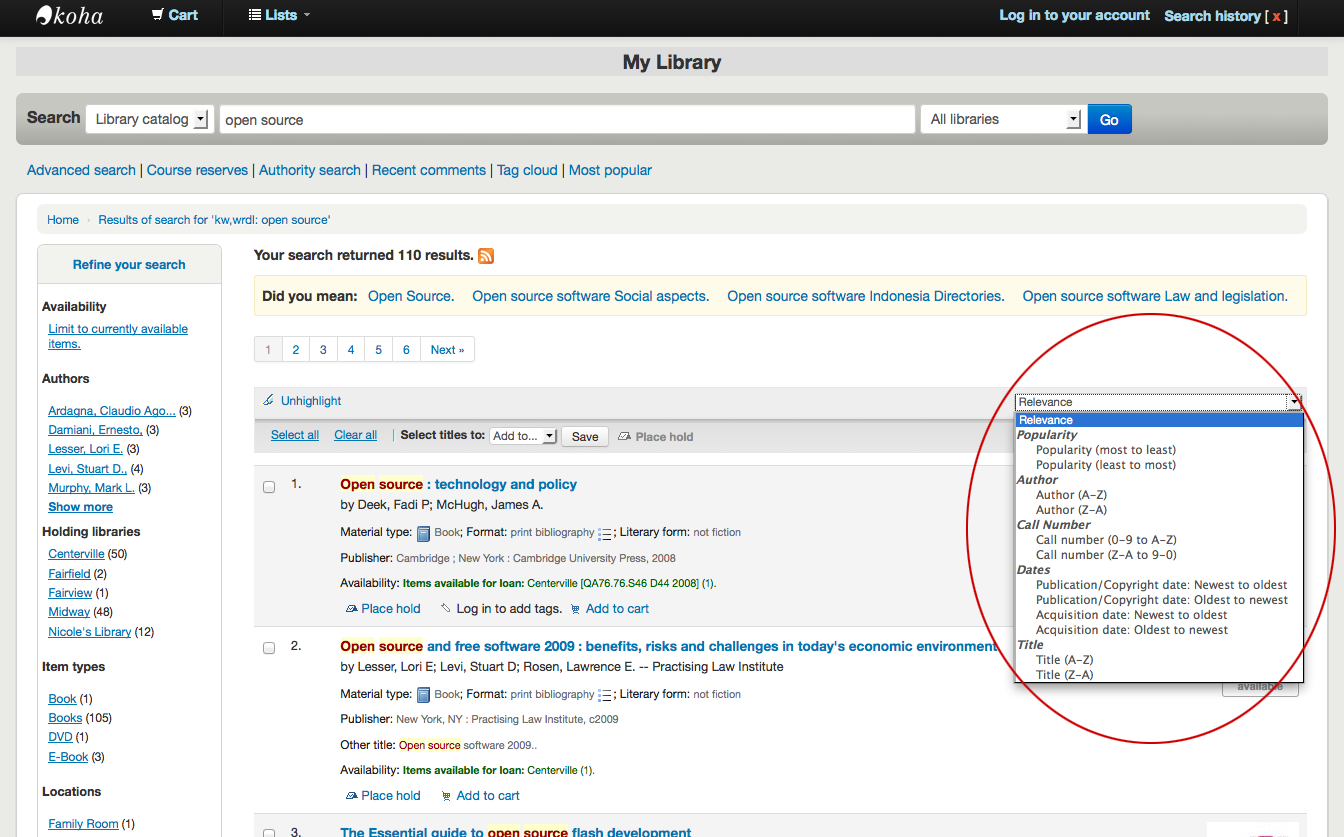
Under each title on your results list a series of values from your leader will appear. It is important to note that this has nothing to do with the item types or collection codes you have applied to your records, this data is all pulled from your fixed fields. This can be turned on or off with the DisplayOPACiconsXSLT system preference.
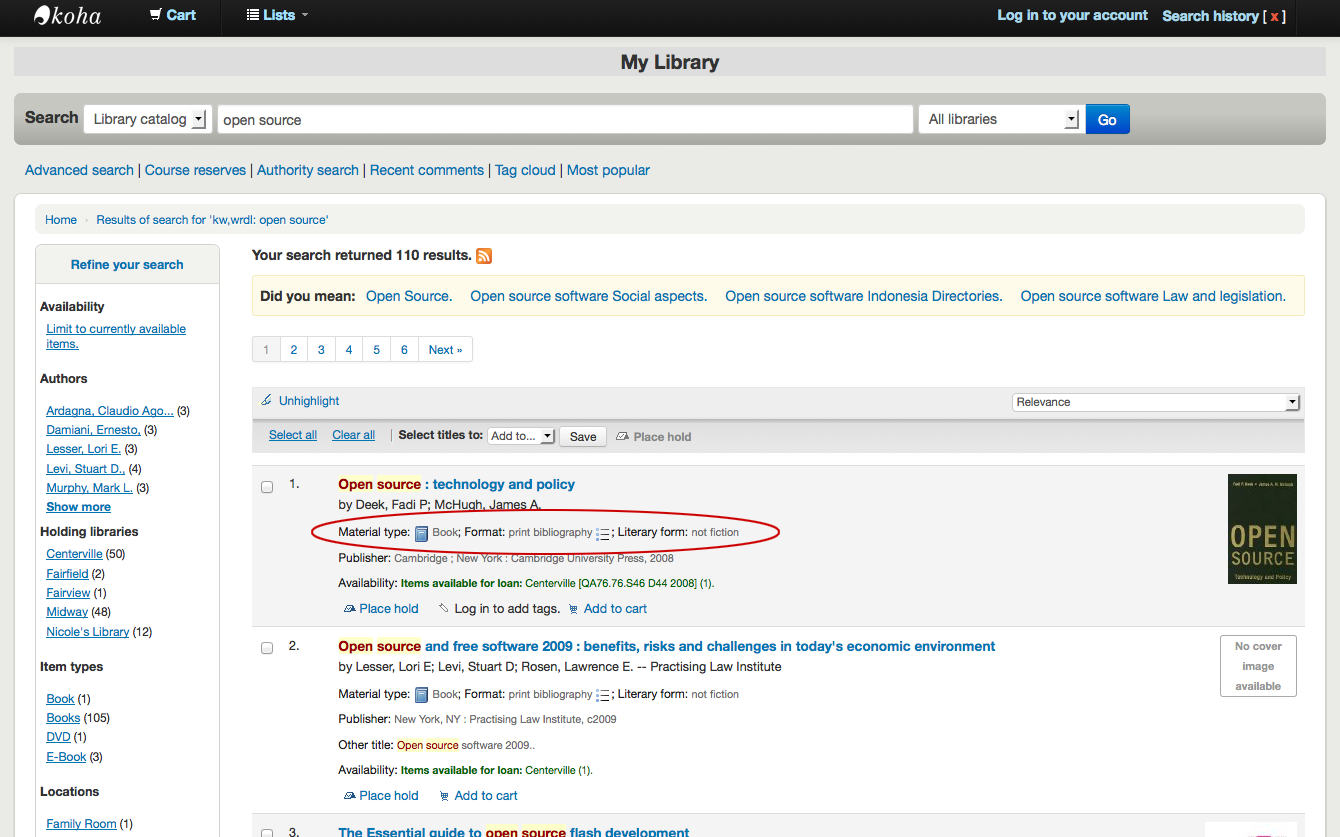
Below each title you will see the availability for the items attached to the record.
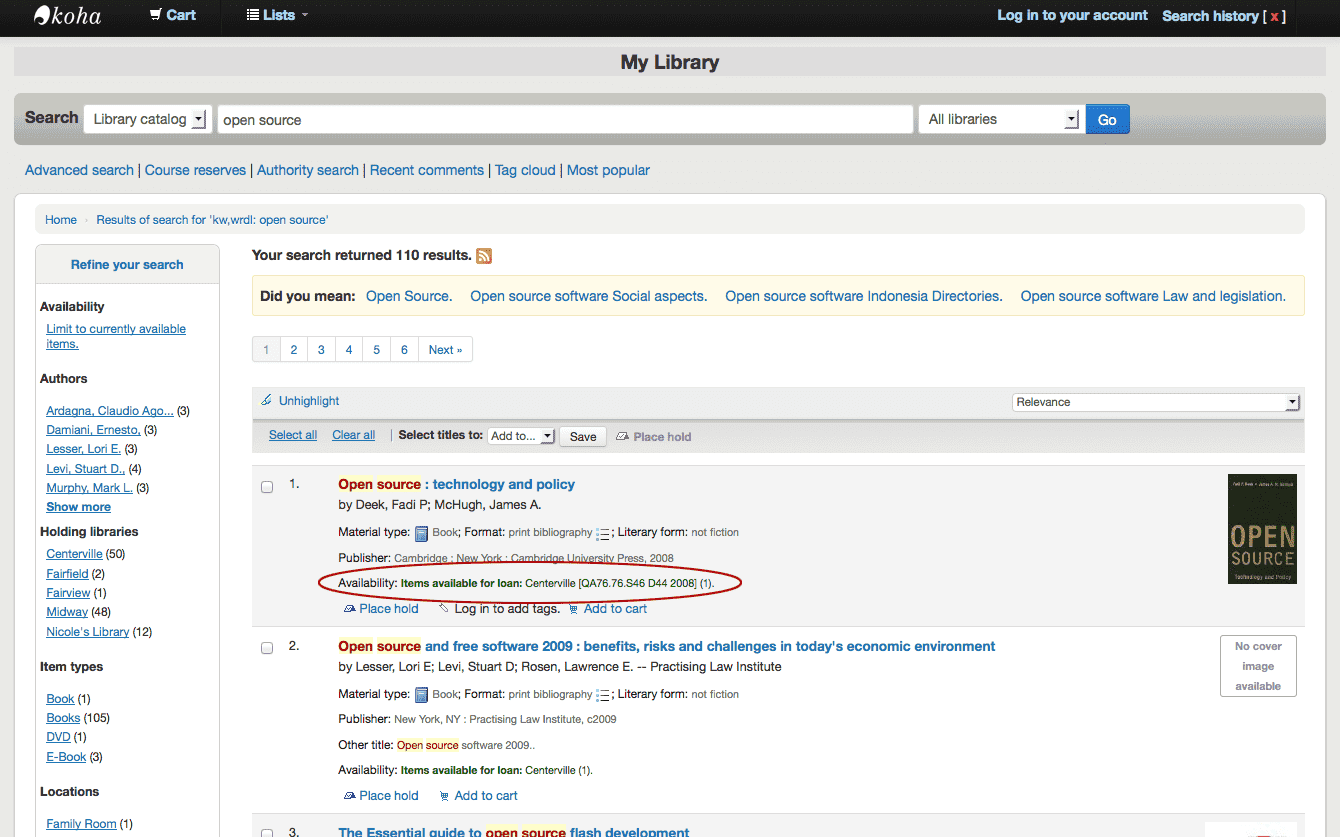
If you have turned on Enhanced Content preferences you may have book jackets on your search results.
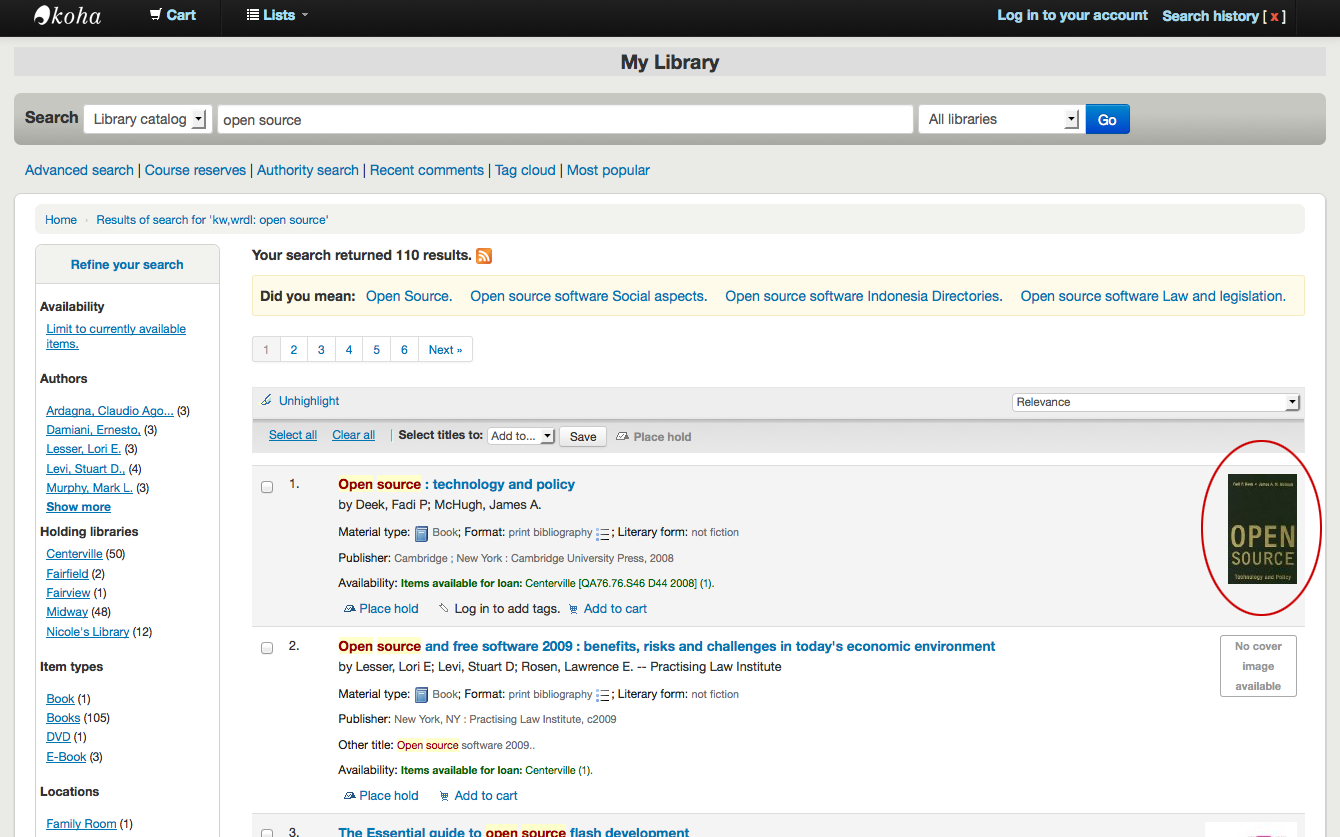
If you have set your Did you mean? options you will see a yellow bar across the top of your results will other related searches.
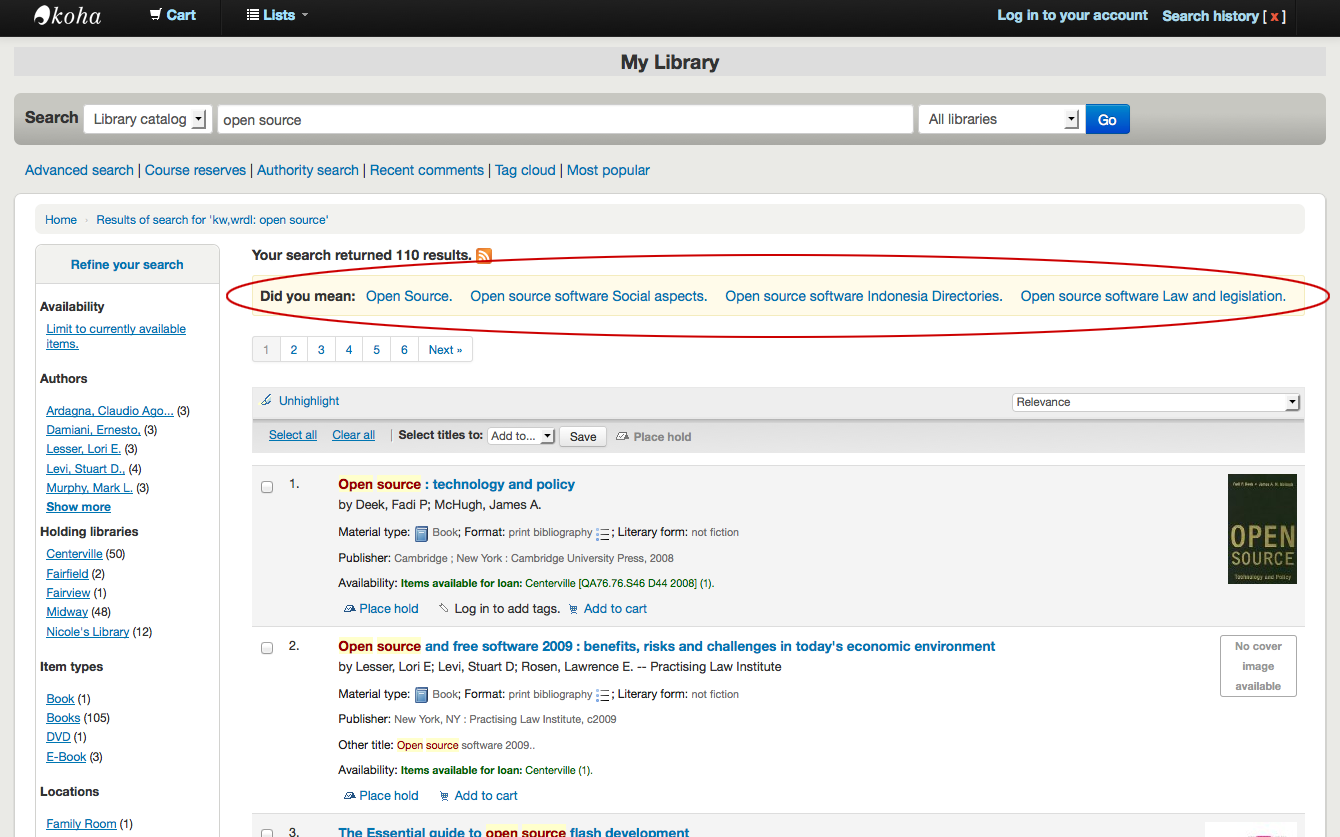
If you performed an advanced search you see an option to go back and edit your advanced search blow the list of results pages.