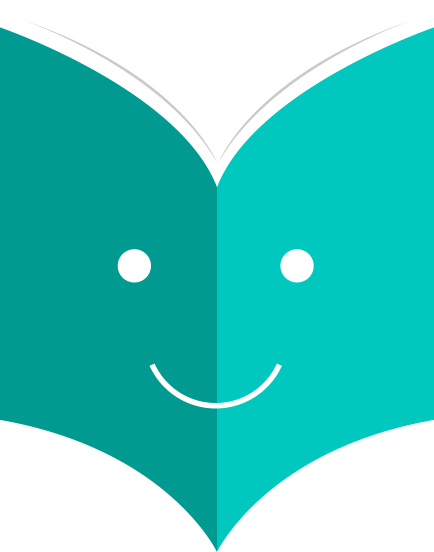How to manage lists and carts in OPAC?
Patrons can manage their own private lists by visiting the 'my lists' section of their account.
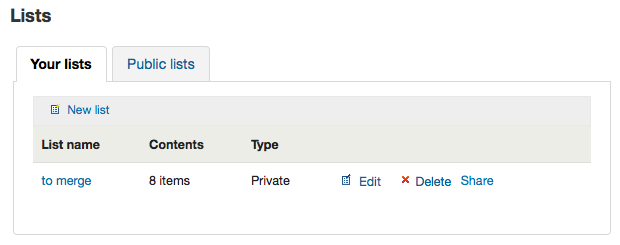
3.2 Cart
3.2.1 .Adding titles to the Cart
Titles can be added to the cart from the search results and/or from the bibliographic record. On the search results options to add items to the cart appear below each result and across the top of the results page
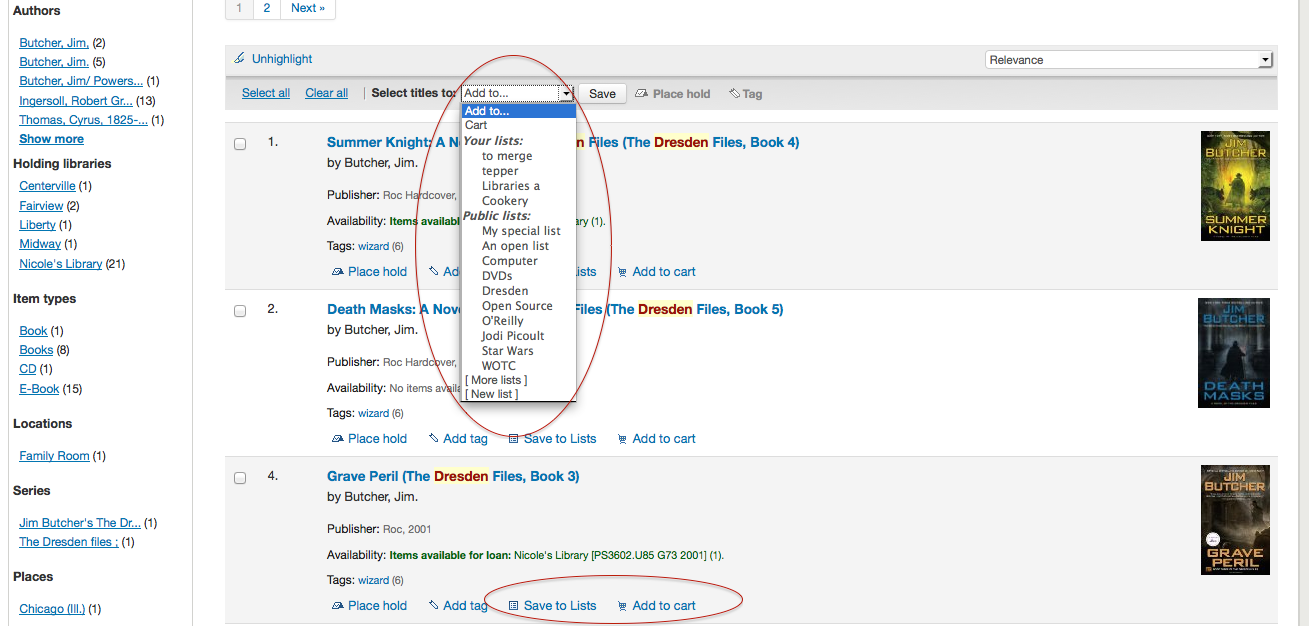
Clicking the 'Add to Cart' button will add the one title to your cart. To add multiple titles at once, check the box to the left of each result and then choose 'Cart' from the 'Add to' pull down at the top of the screen. Once titles are added to the cart you will be presented with a confirmation
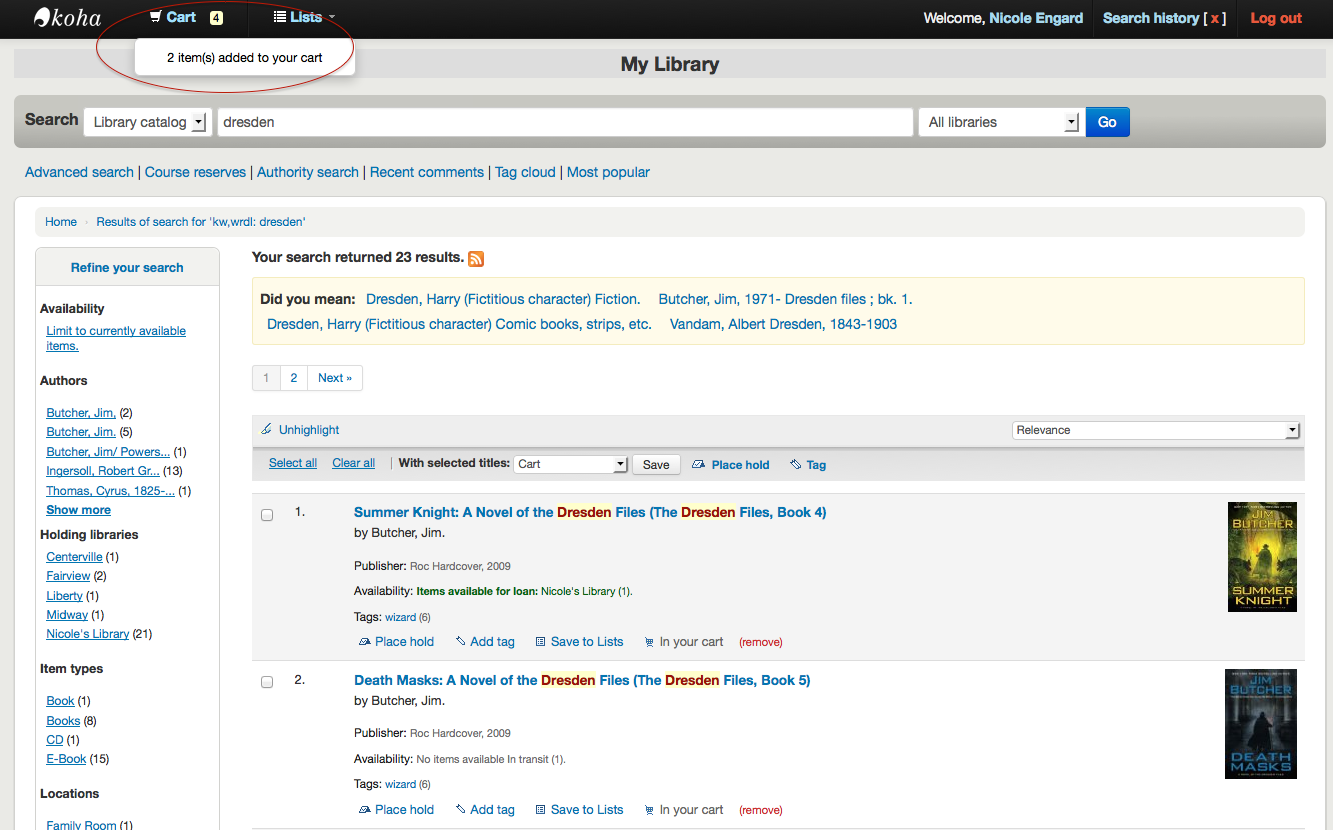
From the results you will see which items are in your cart and will be able to remove those items by clicking '(remove)'.
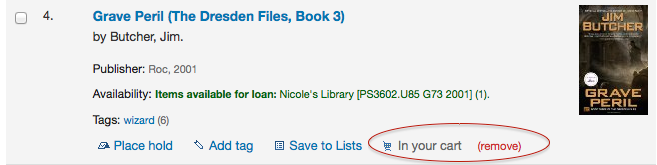
3.2.2 Managing the Cart
Once you have titles in your cart you can manage the contents by clicking on the 'Cart' button usually found at the top of the screen. Your cart will open in a new window.
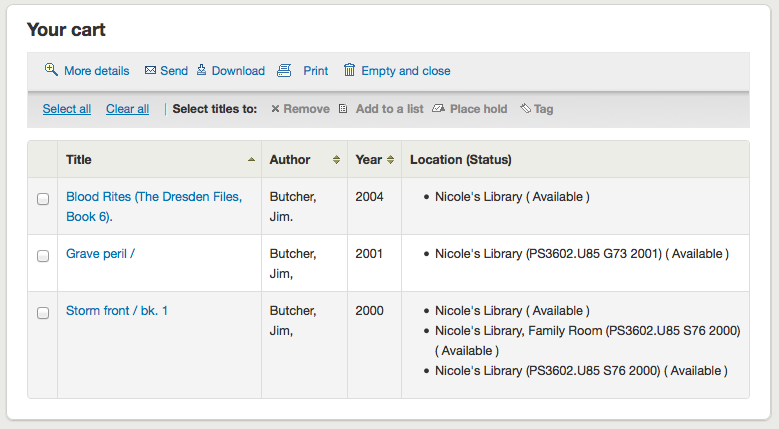
From this window you are presented with several options. Across the top of the cart are several buttons.
First is the 'More details' button. Clicking this will show you additional information about the titles in your cart (ISBNs, Subjects, Publisher Info, Notes and more).
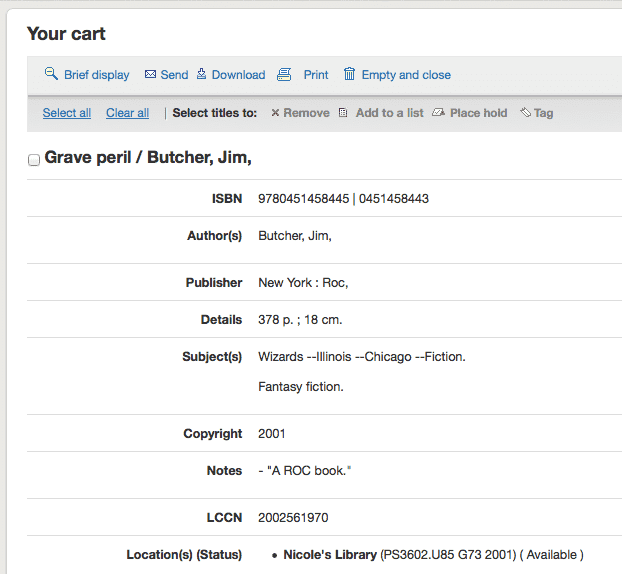
Next is the option to send the contents of your cart to an email address. This is handy if you want to send the resources you found at the library to your home email account to refer to later or to send to a patron researching a specific topic. Clicking this link will open up a new window that asks for the email address and message to send. View a sample Cart email.
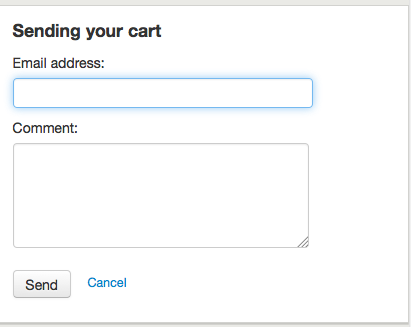
In addition to sending your cart you can download the contents of your cart in several pre-defined formats or using a CSV Profile that you defined in the Tools module.
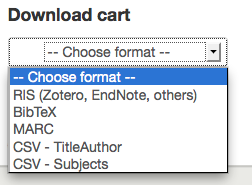
Finally you can print out the contents of your cart by choosing the 'Print' link.
In addition to the various different ways to save the contents of your cart, there are ways to add value to the data in your cart. By selecting one or more titles from the cart you can add them to a list (click 'Add to a List'), place hold(s) (click 'Place hold'), or tag them (click 'Tag'). All of these operations follow the same procedure as they do when performing them in the OPAC.