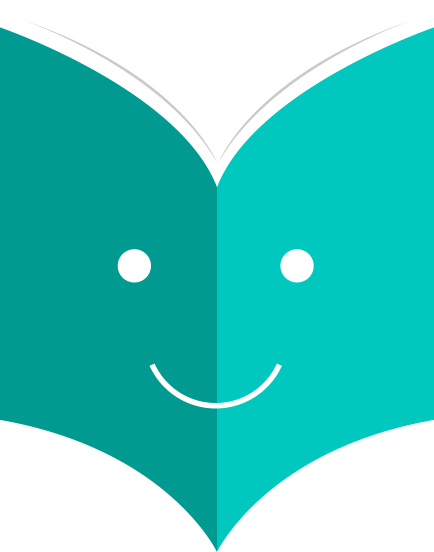How to make purchase suggestions?
If your library has the suggestion preference set to 'Allow' then patrons will have the option to make purchase suggestions in several areas in the OPAC.
If you are allowing everyone to see the purchase suggestions made by others with the OPACViewOthersSuggestions preference, then there will be a link at the top of your OPAC under the search box.

There will be a link when the patron finds nothing for their search.
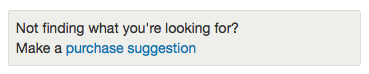
And there will be a link on the patron's My Purchase Suggestions tab.

Clicking any one of these links will open the purchase suggestion form.
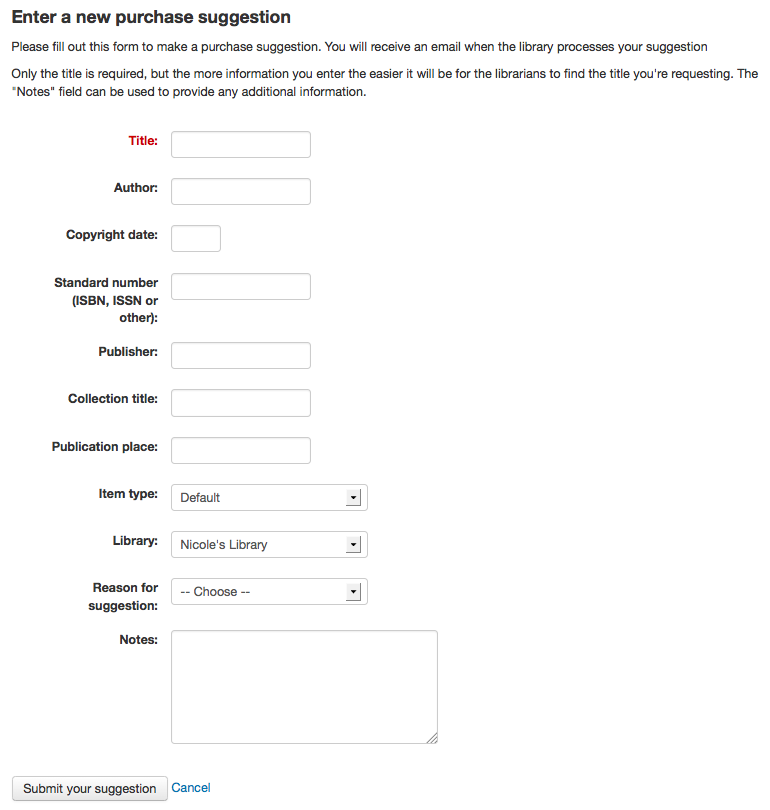
-
From the form on the 'Title' is required by the library.
-
The Item type list can be edited by editing the SUGGEST_FORMAT authorized value.
-
If you would like the 'Reason for suggestion' menu shown in the screenshot above to appear on your suggestions list you need to add an authorized value category titled 'OPAC_SUG' and include reasons as values in that list.
-
If you would like the patron to be able to choose which branch they are making a suggestion for you need to set the AllowPurchaseSuggestionBranchChoice preference to 'Allow'
Once the form is submitted the data will be saved to the Acquisitions module for the librarians to manage.