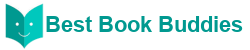Koha Administration
How to set catalog controls?
Set these controls before you start cataloging on your Koha system.
On this page you can create, modify and delete OAI-PMH sets
4.8.1. Create a set
To create a set:
-
Click on the link 'Add a new set'
-
Fill the mandatory fields 'setSpec' and 'setName'
-
Then you can add descriptions for this set. To do this click on 'Add description' and fill the newly created text box. You can add as many descriptions as you want.
-
Click on 'Save' button'
4.8.2. Modify/Delete a set
To modify a set, just click on the link 'Modify' on the same line of the set you want to modify. A form similar to set creation form will appear and allow you to modify the setSpec, setName and descriptions.
To delete a set, just click on the link 'Delete' on the same line of the set you want to delete.
4.8.3. Define mappings
Here you can define how a set will be build (what records will belong to this set) by defining mappings. Mappings are a list of conditions on record content. A record only need to match one condition to belong to the set.
-
Fill the fields 'Field', 'Subfield' and 'Value'. For example if you want to include in this set all records that have a 999$9 equal to 'XXX'. Fill 'Field' with 999, 'Subfield' with 9 and 'Value' with XXX.
-
If you want to add another condition, click on 'OR' button and repeat step 1.
-
Click on 'Save'
To delete a condition, just leave at least one of 'Field', 'Subfield' or 'Value' empty and click on 'Save'.
Actually, a condition is true if value in the corresponding subfield is strictly equal to what is defined if 'Value'. A record having 999$9 = 'XXX YYY' will not belong to a set where condition is 999$9 = 'XXX'.
And it is case sensitive : a record having 999$9 = 'xxx' will not belong to a set where condition is 999$9 = 'XXX'.
4.8.4. Build sets
Once you have configured all your sets, you have to build the sets. This is done by calling the script misc/migration_tools/build_oai_sets.pl.
"You are seeing this manual, thanks to Koha Community"