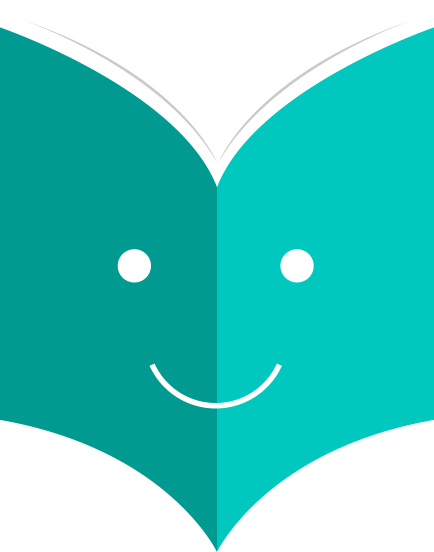How to control patrons and circulation?
Settings for controlling circulation and patron information.
Patron attributes can be used to define custom fields to associate with your patron records. In order to enable the use of custom fields you need to set the ExtendedPatronAttributes system preference.
-
Get there: More > Administration > Patrons & Circulation > Patron attribute types
A common use for this field would be for a student ID number or a Driver's license number.
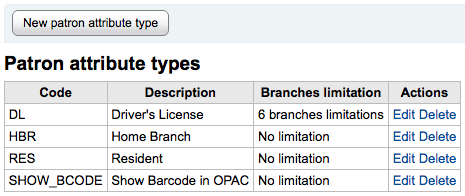
3.3.1 Adding Patron Attributes
To add a new Patron Attribute Type, click the 'New Patron Attribute Type' button at the top of the page
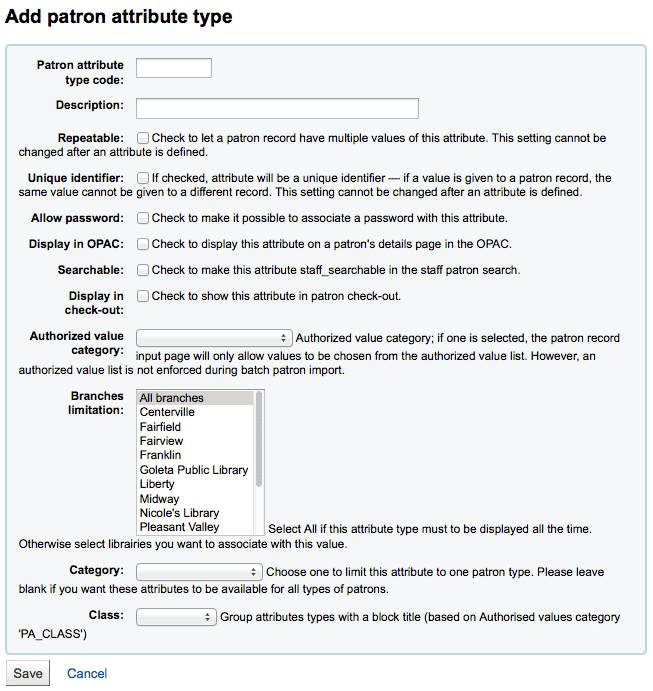
-
In the 'Patron attribute type code', enter a short code to identify this field
-
In the 'Description' field, enter a longer (plain text) explanation of what this field will contain
-
Check the box next to 'Repeatable' to let a patron record have multiple values of this attribute.
-
If 'Unique identifier' is checked, the attribute will be a unique identifier which means, if a value is given to a patron record, the same value cannot be given to a different record.
-
Unique attributes can be used as match points on the patron import tool
-
Check 'Allow password' to make it possible to associate a password with this attribute.
-
Check 'Display in OPAC' to display this attribute on a patron's details page in the OPAC.
-
Check 'Searchable' to make this attribute searchable in the staff patron search.
-
Check 'Display in check-out' to make this attribute visible in the patron's short detail display on the left of the checkout screen and other patron pages
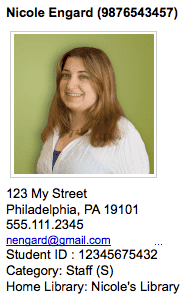
-
Authorized value category; if one is selected, the patron record input page will only allow values to be chosen from the authorized value list.
-
You will first need to add an authorized value list for it to appear in this menu
-
Get there: More > Administration > Basic Parameters > Authorized Values
-
-
If you would like this attribute to only be used by specific branches you can choose those branches from the 'Branches limitation' list. Choose 'All branches' to show it for all libraries.
-
If you'd like to only show this attribute on patrons of one type choose that patron type from the 'Category' pull down
-
If you have a lot of attributes it might be handy to group them so that you can easily find them for editing. If you create an Authorized Value for PA_CLASS it will show in the 'Class' pull down and you can then change your attributes page to have sections of attributes
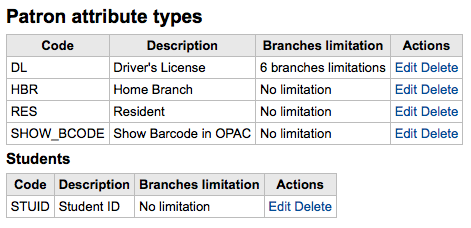
-
Click Save to save your new attribute
Once added your attribute will appear on the list of attributes and also on the patron record add/edit form
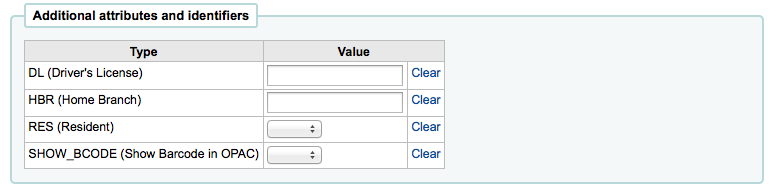
If you have set up classes for organizing attributes they will appear that way on the add/edit patron form
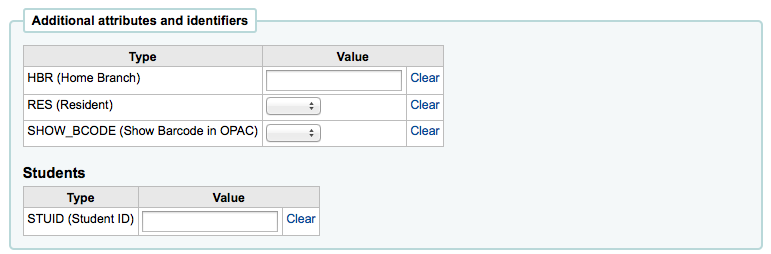
-
Each patron attribute has an edit and a delete link beside it on the list of attributes.
Some fields in the attribute will not be editable once created:
-
Patron attribute type code
-
Repeatable
-
Unique identifier
You will be unable to delete an attribute if it's in use.

-
-
-
-