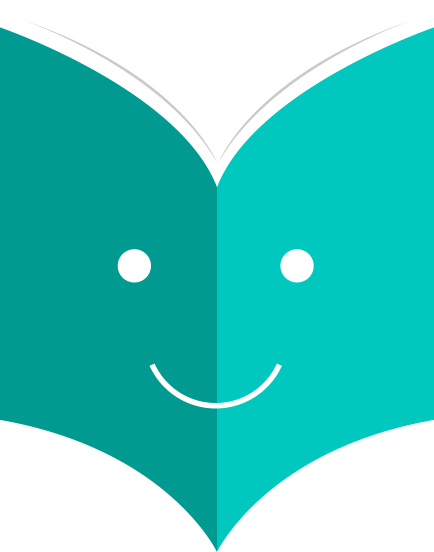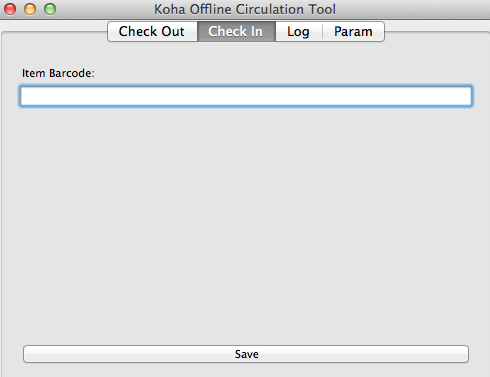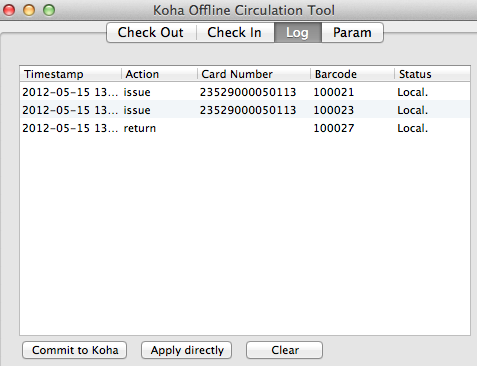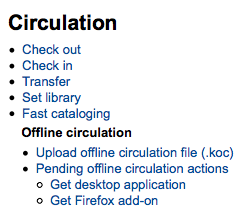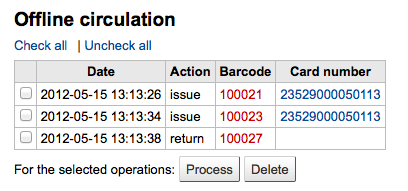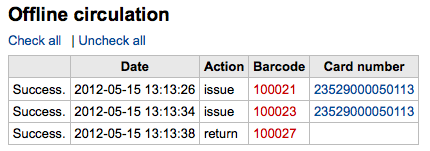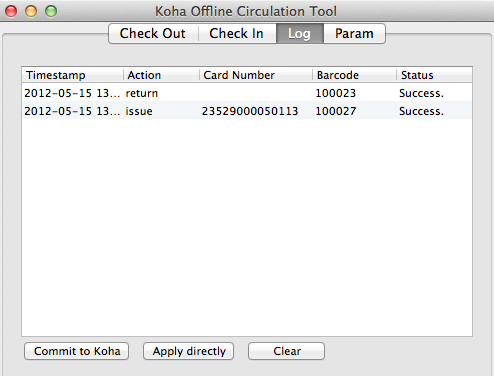How to configure offline circulation utilities?
Koha allows for you to continue circulation actions while offline by using any one of three utilities.
There is an offline circulation tool that you can add to your Firefox browser as an addon. To do so, just go to https://addons.mozilla.org/en/firefox/addon/koct/ page and click on the "install now" button. You may have to confirm the installation, just click on "install now" and then restart Firefox to complete the installation.
Once you have installed the plugins and restarted Firefox, you will see the Koha logo in the download bar at the bottom right of Firefox.

A click on the logo will open the tool in its own window.
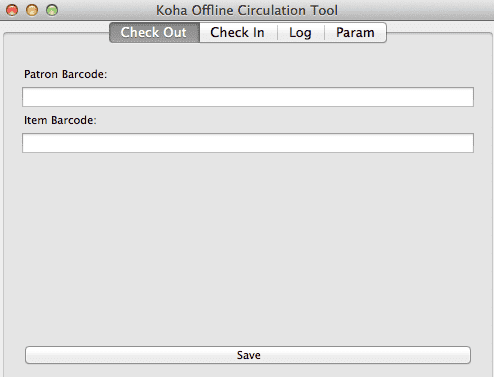
The plugin consists of four tabs:
-
The Check Out tab is where you check out items
-
The Check In tab is where you check in items
-
The Log tab keeps track of every transaction done while in offline mode
-
The log will keep information until you empty it. Each time you open the plugin and it contains data in the log it will warn you
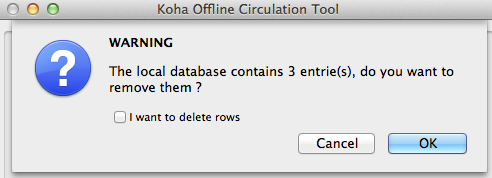
If you'd like to clear the log, check the 'I want to delete rows' box before hitting the 'OK' button. Otherwise clicking 'OK' will keep the items in the log and let you continue working with the tool.
-
-
The Param tab is to set up the plugin
The first thing you want to do then is to set up the plugin. Go to the Param tab to set up the plugin
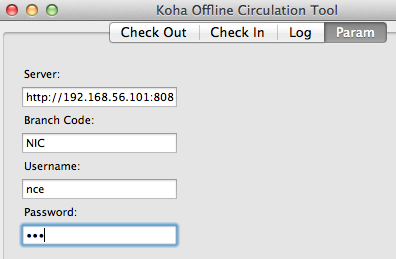
Answer the 4 questions presented:
-
Server = the URL of the librarian interface
-
Branch Code = the code for the branch where you are located
-
Username = your staff account login
-
Password = your staff account password