Lists are a way to save a collection of content on a specific topic or for a specific purpose. The Cart is a session specific storage space.
Managing lists.
-
Get there: More > Lists
Lists are a way to save a collection of content on a specific topic or for a specific purpose. The Cart is a session specific storage space.
Get there: More > Lists
A list can be created by visiting the Lists page and clicking 'New List'
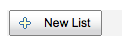
The new list form offers several options for creating your list:
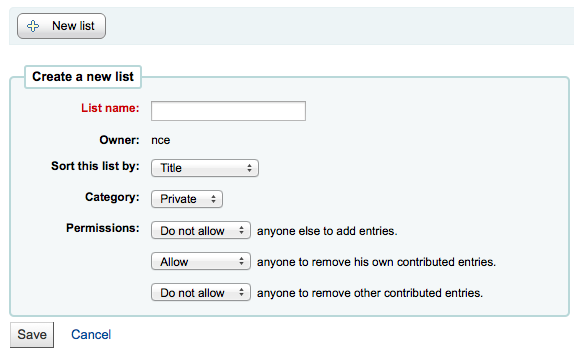
The name is what will appear on the list of Lists
You can also choose how to sort the list
Next decide if your list is going to be private or public
A Private List is managed by you and can be seen only by you (depending on your permissions settings below)
A Public List can be seen by everybody, but managed only by you (depending on your permissions settings below)
Finally decide what your permissions will be on the list. You can all or disallow:
anyone else to add entries
anyone to remove his own contributed entries
The owner of a list is always allowed to add entries, but needs permission to remove.
anyone to remove other contributed entries
A list can also be created from the catalog search results
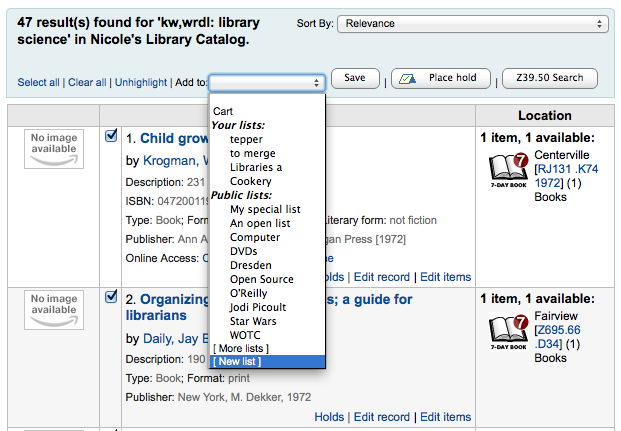
Check the box to the left of the titles you want to add to the new list
Choose [New List] from the 'Add to:' pull down menu
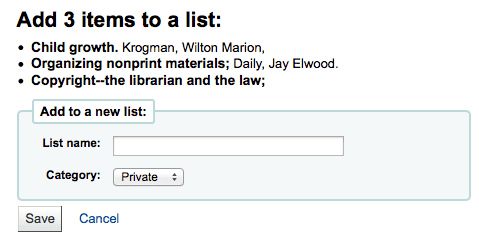
Name the list and choose what type of list this is
A Private List is managed by you and can be seen only by you
A Public List can be seen by everybody, but managed only by you
Once the list is saved it will accessible from the Lists page and from the 'Add to' menu at the top of the search results.
To add titles to an existing list click on the list name from the page of lists
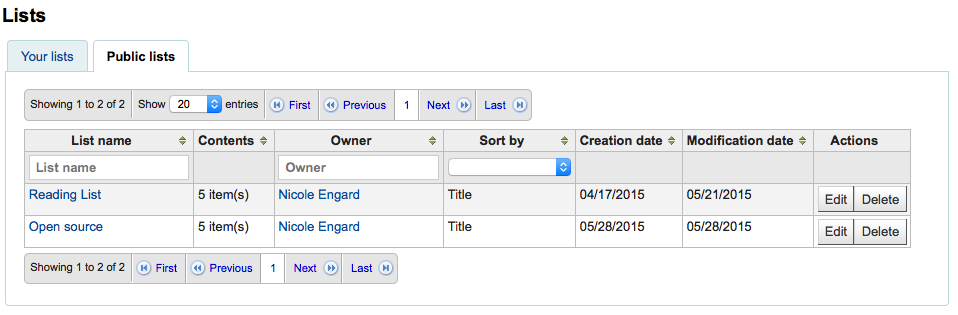
To open a list you can click the list name.
From that page you can add titles by scanning barcodes into the box at the bottom of the page
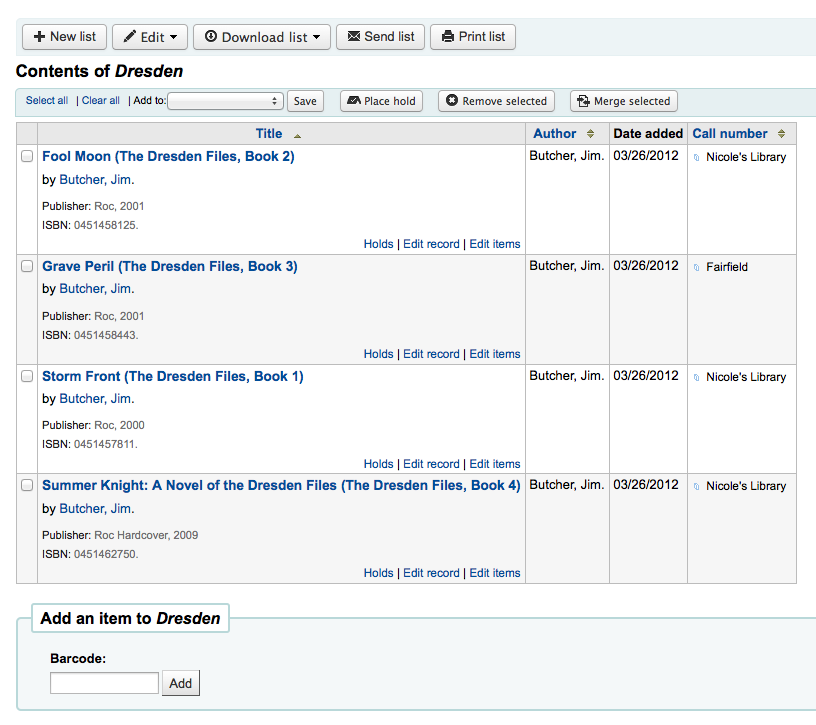
A title can also be added to a list by selecting titles on the search results page and choosing the list from the 'Add to' menu
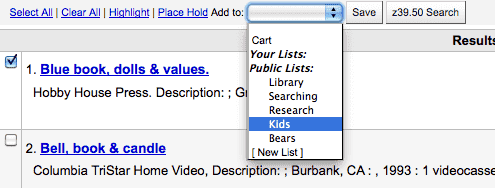
To see the contents of a list, visit the Lists page on the staff client
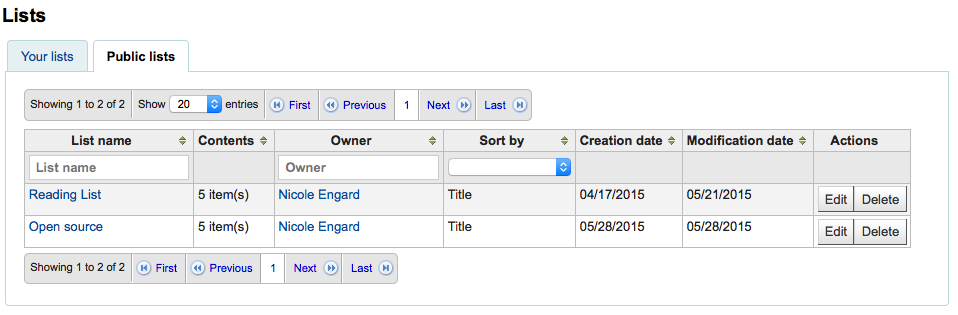
Clicking on the 'List Name' will show the contents of the list
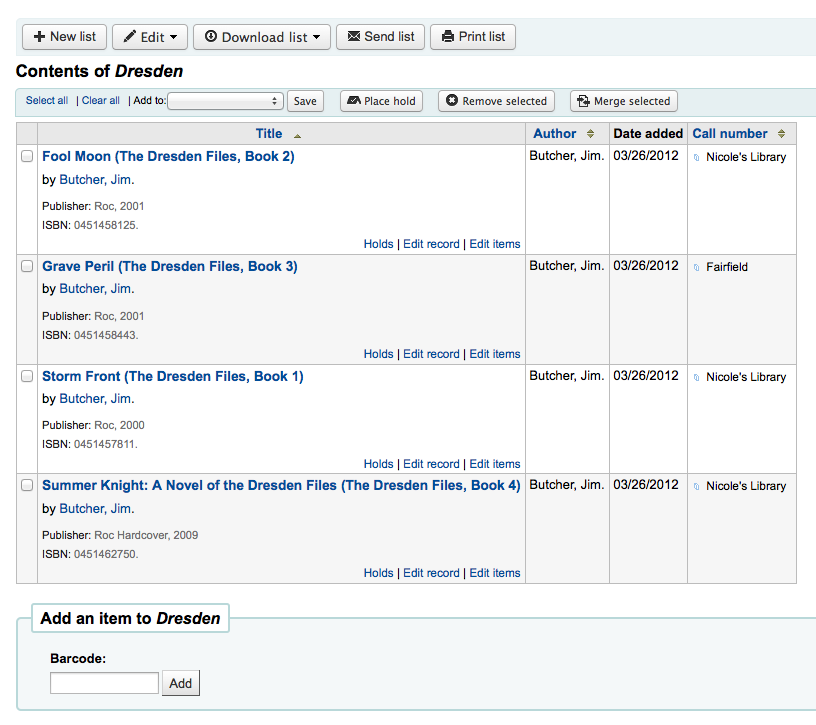
From this list of items you can perform several actions
'New list' will allow you to create another list
'Edit' will allow you to edit the description and permissions for this list
'Send list' will send the list to the email address you enter (view sample List email)
'Download list' will allow you to download the cart using one of 3 default formats or your CSV Profiles
'Print list' will present you with a printable version of the list
Using the filters at the top of each column you can find specific items in your list.
One way to merge together duplicate bibliographic records is to add them to a list and use the Merge Tool from there.
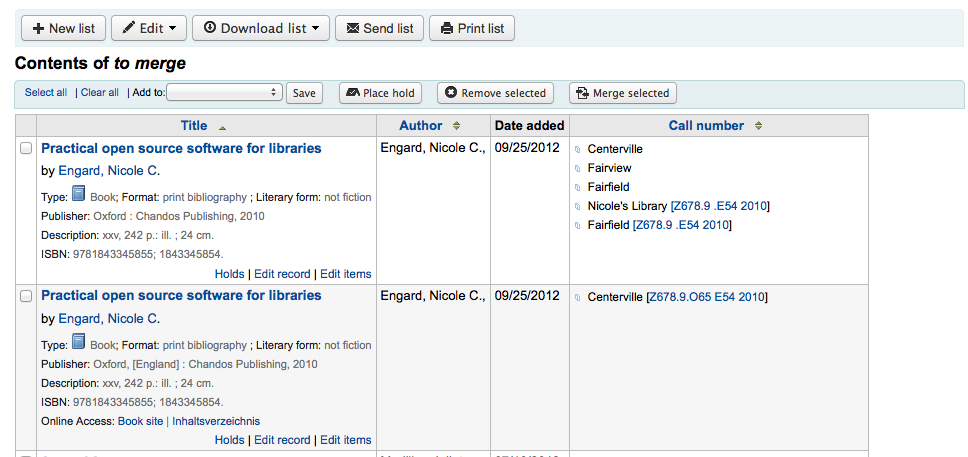
Once you have selected the records to merge together the process is the same as if you had chosen to merge via cataloging.
"You are seeing this manual, thanks to Koha Community"